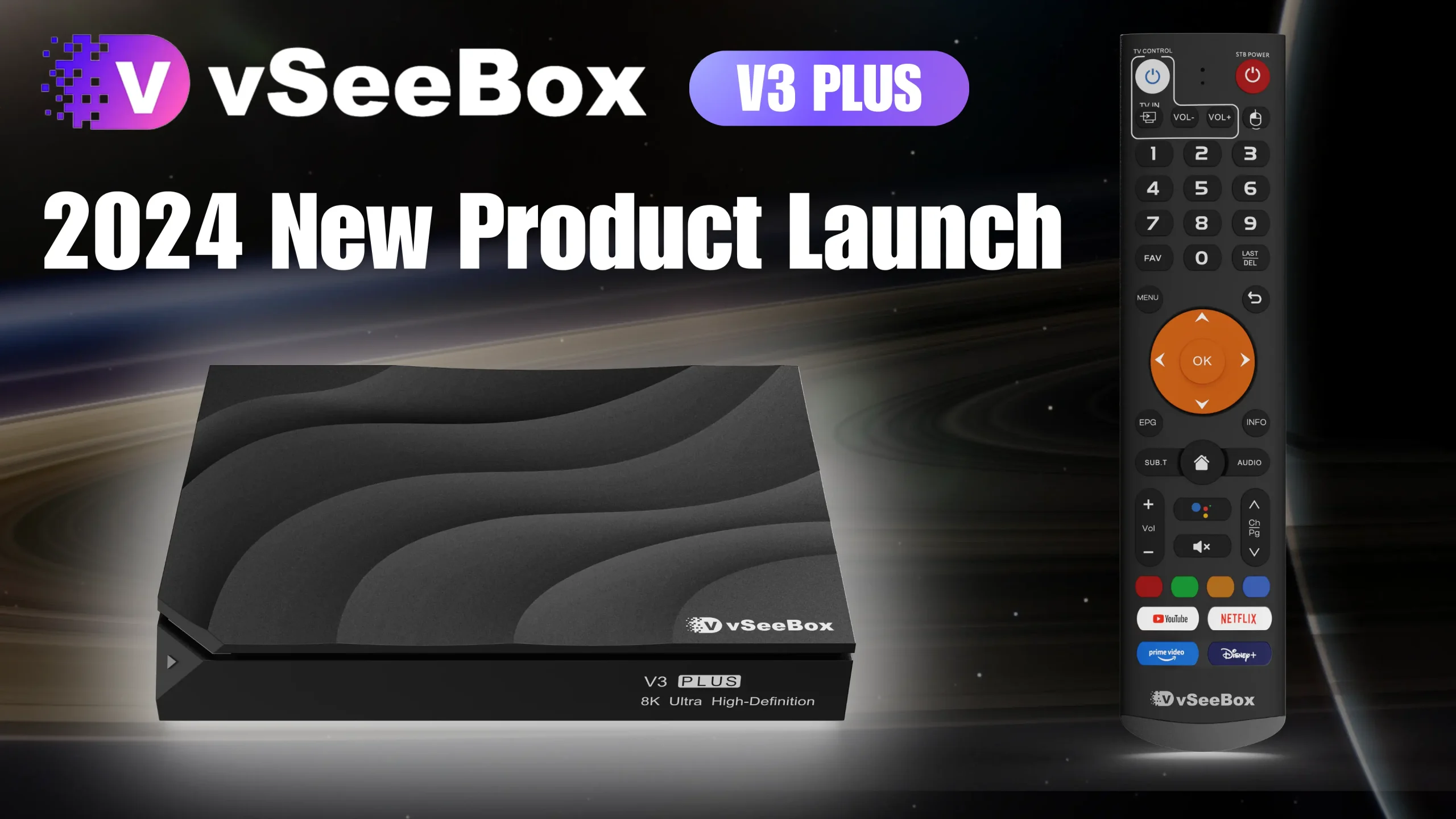Thank you for your purchase of our 2024 brand new vSeeBox V3 PLUS, let's go through the setup procedure:
Basic Setup
- Connect the V3 PLUS with the power adaptor;
- Connect the V3 PLUS to your TV/Monitor with the HDMI cable provided, or your AV Cable if you need to connect with the AV port;
- Put two AAA batteries into the Bluetooth remote.
Now finish the setup together with the initial-setup wizard program
1. Wait for the boot animation to complete
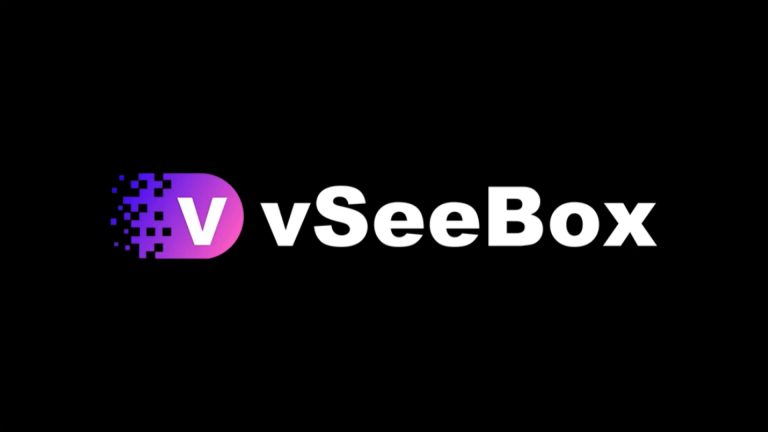
2.Pairing a Bluetooth remote control: Press and hold the [OK] and [-] buttons at the same time. After pairing is successful, “Remote control connected successfully” will be displayed and the next step will be automatically entered;
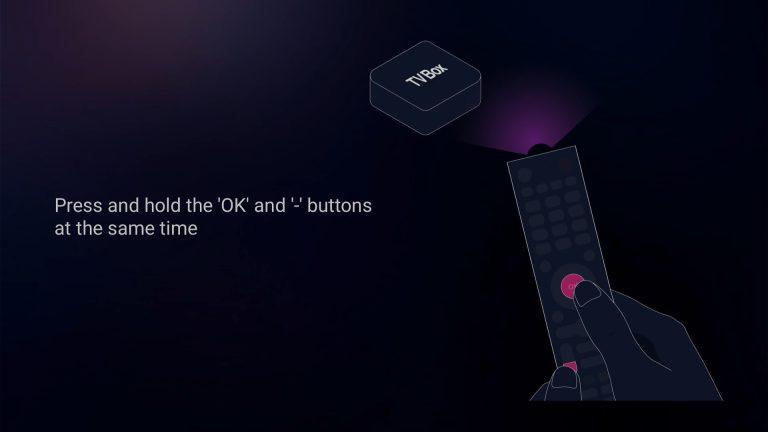
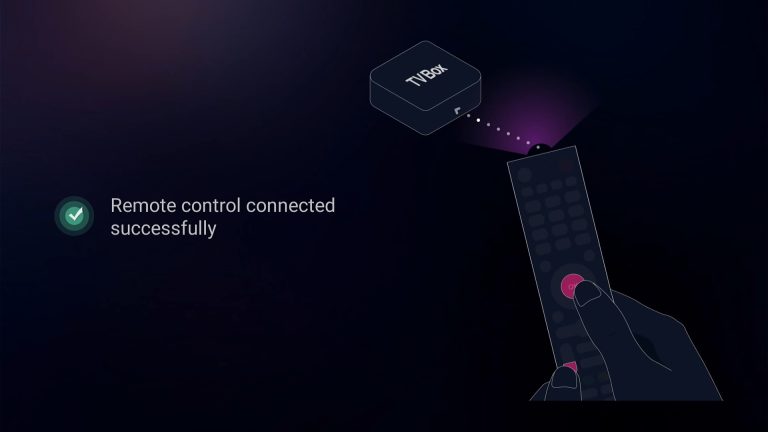
3. Select your Language, then press [OK] to next;
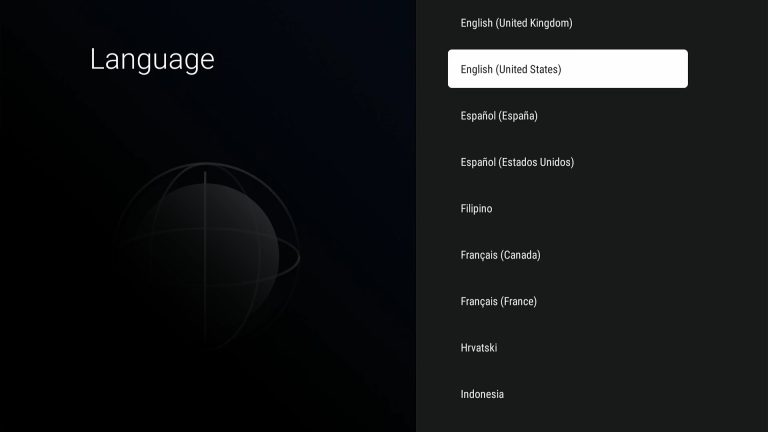
4. Adjust the screen size according to your display effect until the screen edge matches the TV, then select NEXT and press [OK] to proceed to the next step
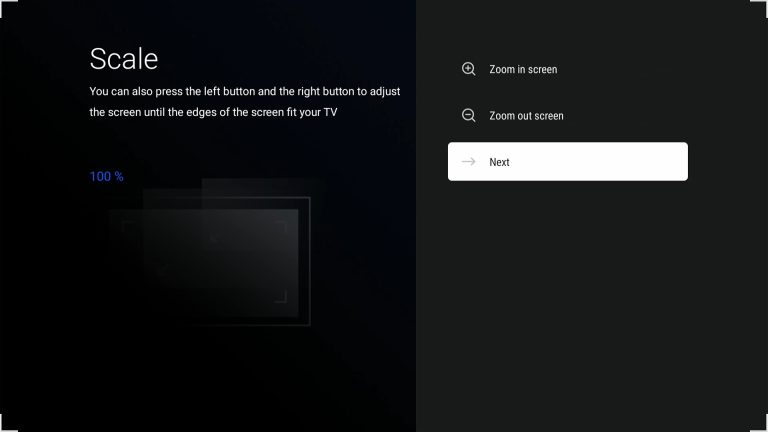
5. Select time zone, then press [OK] to next;
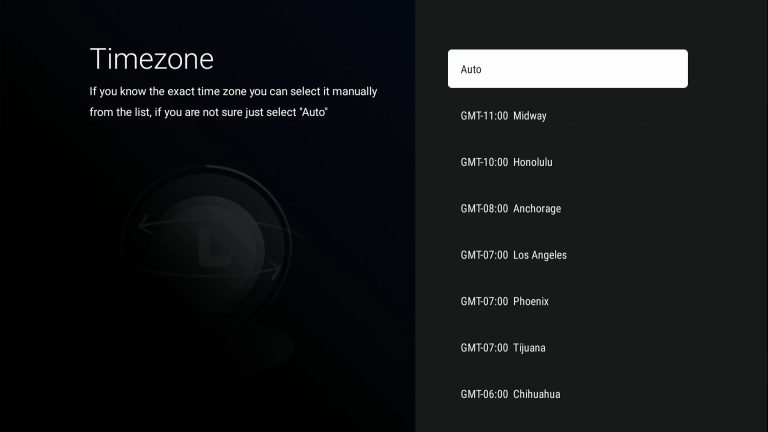
6. Read our agreement, press [▼] to select the Agree button, and press [OK] to proceed to the next step
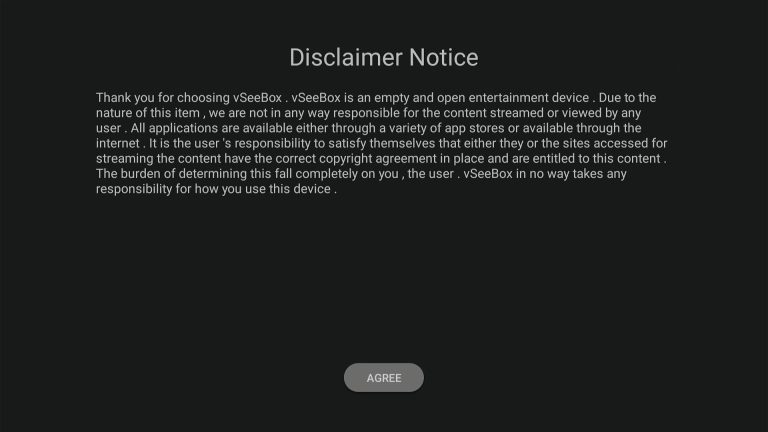
7.Select your WIFI and press [OK] to enter the password
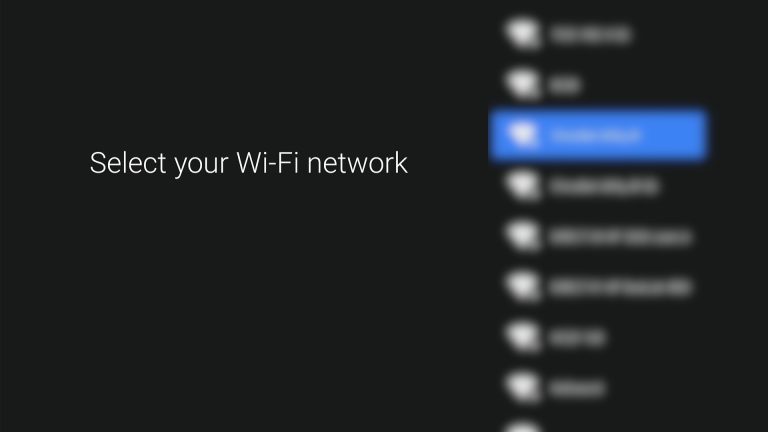
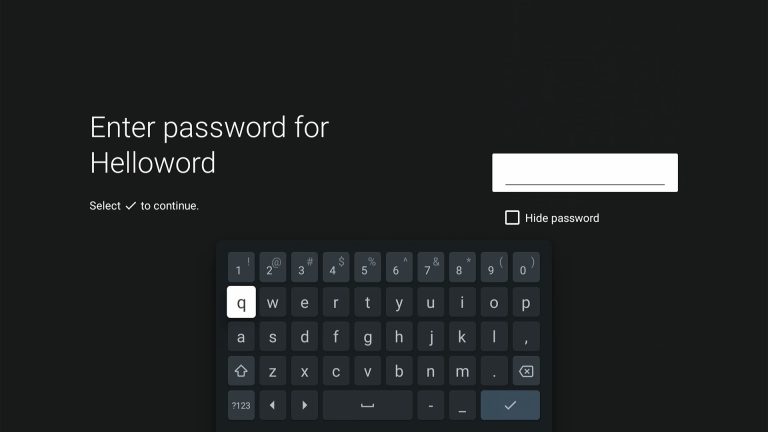
8. All subsequent operations will be completed automatically without any intervention on your part. Including automatic configuration and App installation,After everything is completed, you will automatically enter the desktop!
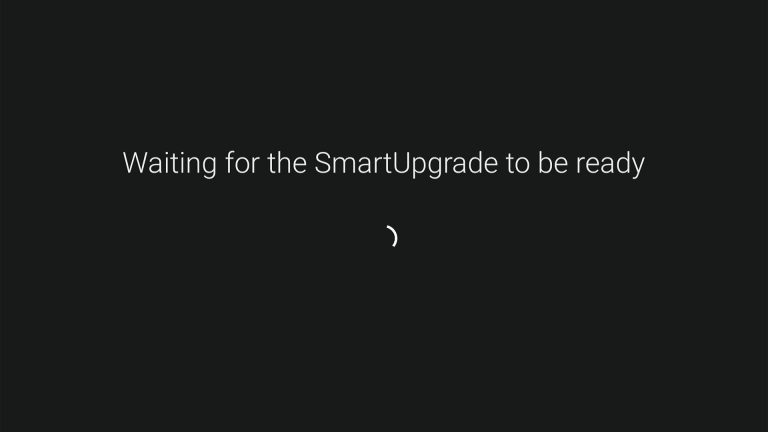
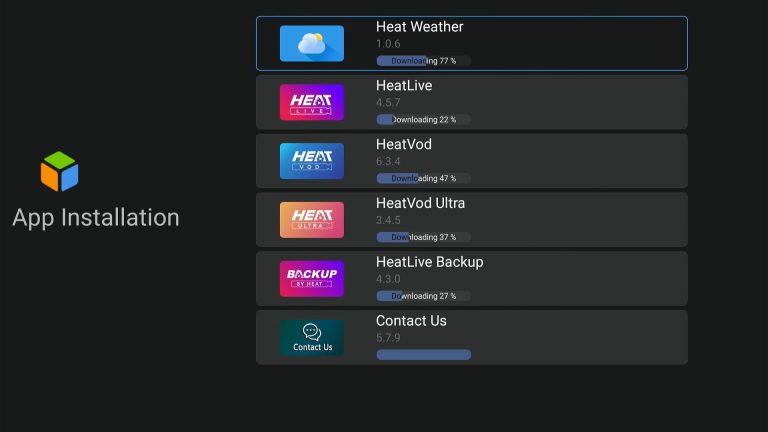
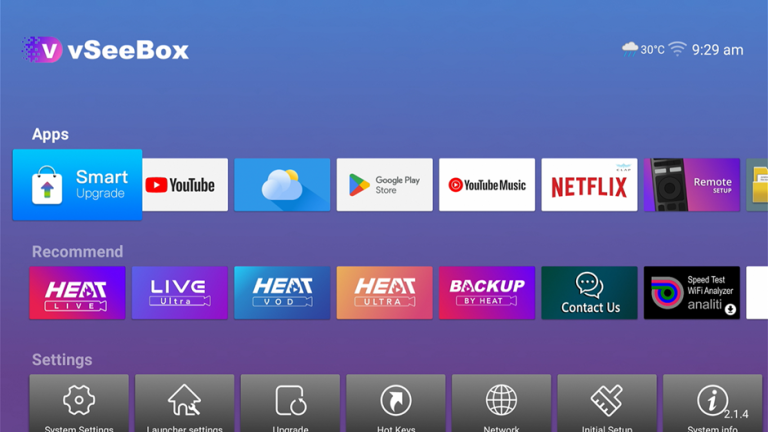
For any other queries, please contact our online customer support agent or email [email protected] and we will get back to you as soon as possible.
by vSeeBox Alex – last updated 2024.8.1